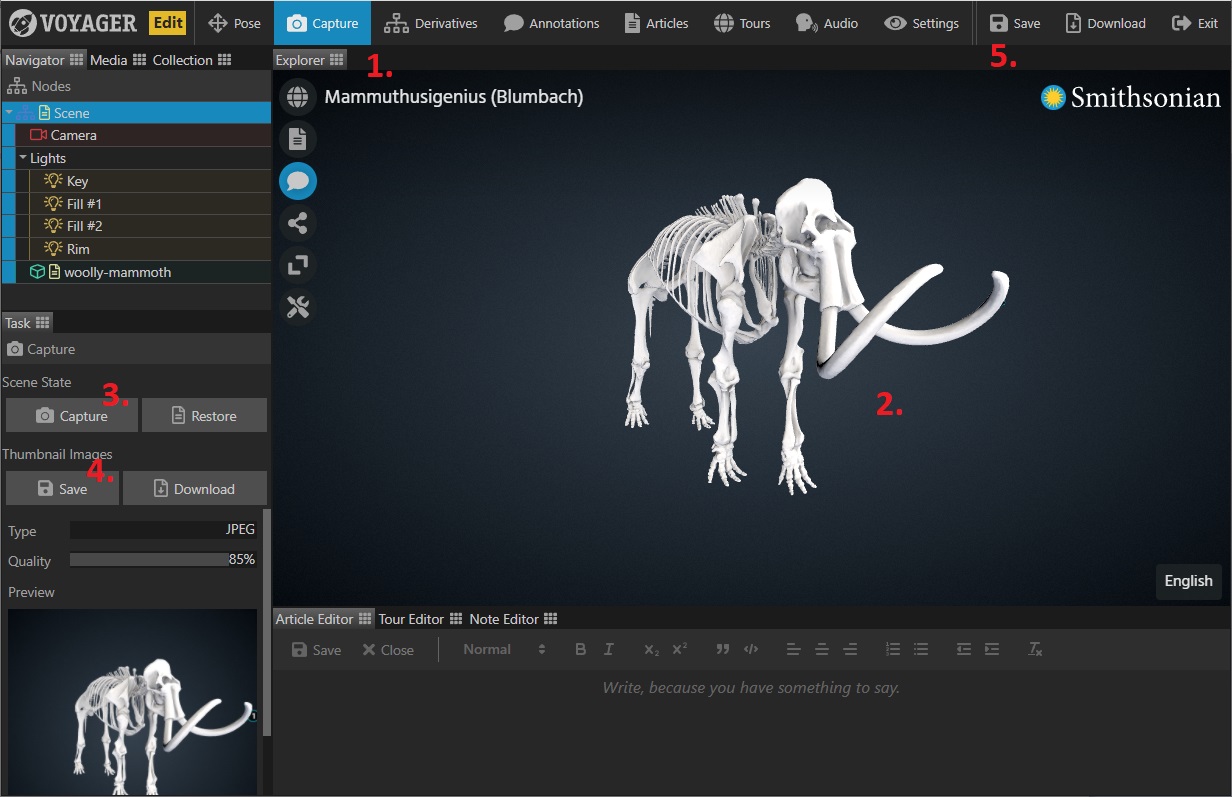Use the Capture Task to save the current state of your 3D scene including 2D thumbnail images.
- Select the Capture Task in the task bar.
- Move the view (rotate - left mouse button | pan - right mouse button | zoom - scroll wheel) until you’re happy with the scene view. This is the view the end user will see when they load the scene, so make sure you turn on annotations or any other feature you may want in that initial view.
- Click Capture to take a snapshot. This saves the scene state to memory and the 2D snapshot appears in the task panel. If at any point you want to go back to this saved state, just click Restore. Note: At this point the the state is only saved to local memory - you must click the ‘Save’ button in the task bar (upper right) to save it to your scene!
- Click Save to save the 2D thumbnail back to the server.
- Click Save in the top right to save these changes to the scene.
You can use the Download button next to the Save button to save a local copy of the captured image.