Posing Model
Voyager Story can be used to pose Models.
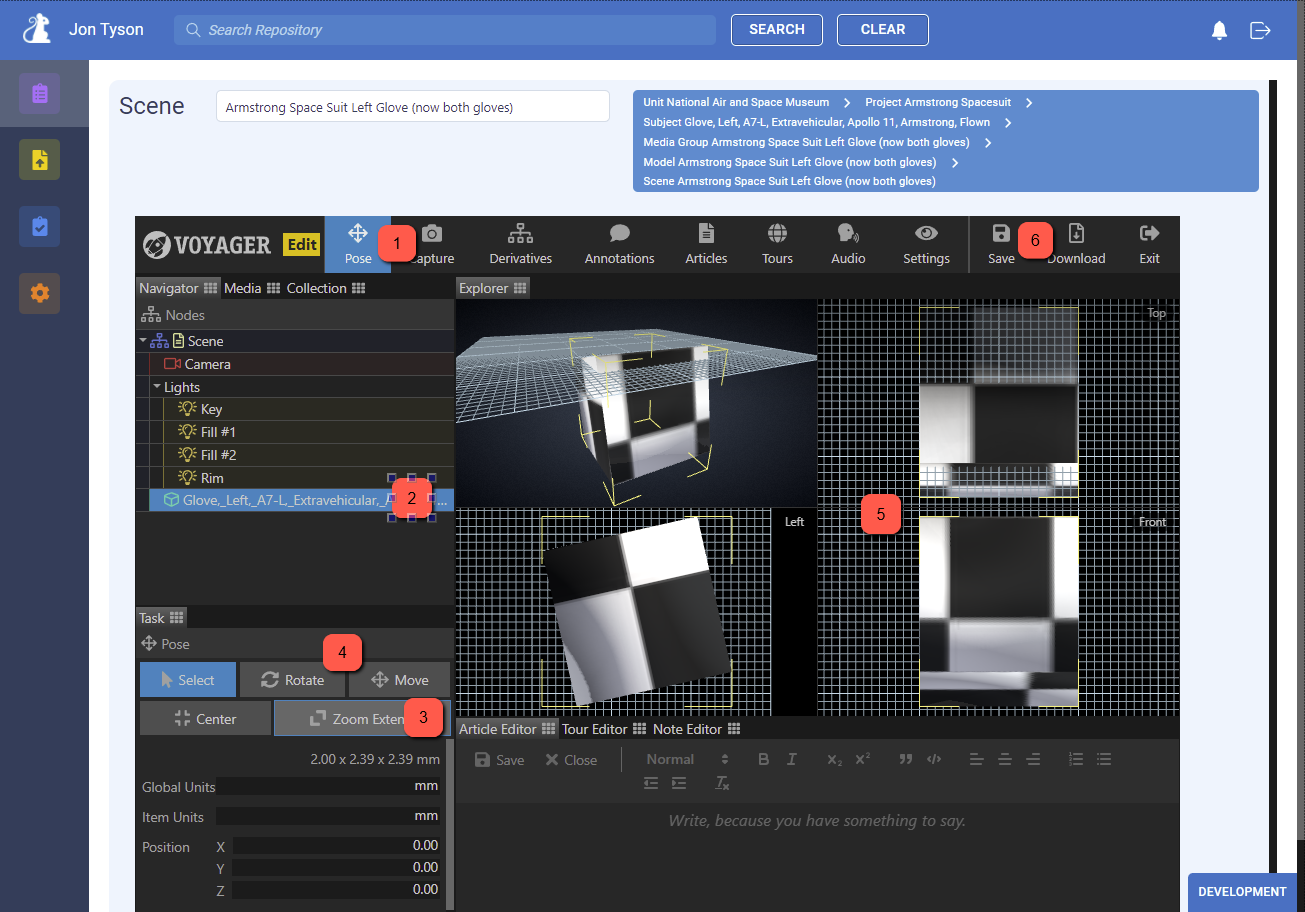
- Click on the “Pose” tab in the top navigation
- Select the model to be posed in the “Navigator” at top left
- Click on “Zoom Extents” in the Pose Task
- Use the other tools (Rotate, Move, etc.) in the Pose Task, in conjunction with …
- … click and drag to use selected positioning tools
- Click on “Save” in the top navigation to send the updated .svx.json Scene file with the new model pose back to Packrat
Creating Thumbnails and Default View
Voyager Story can be used to create and maintain thumbnails of the Voyager Scene.
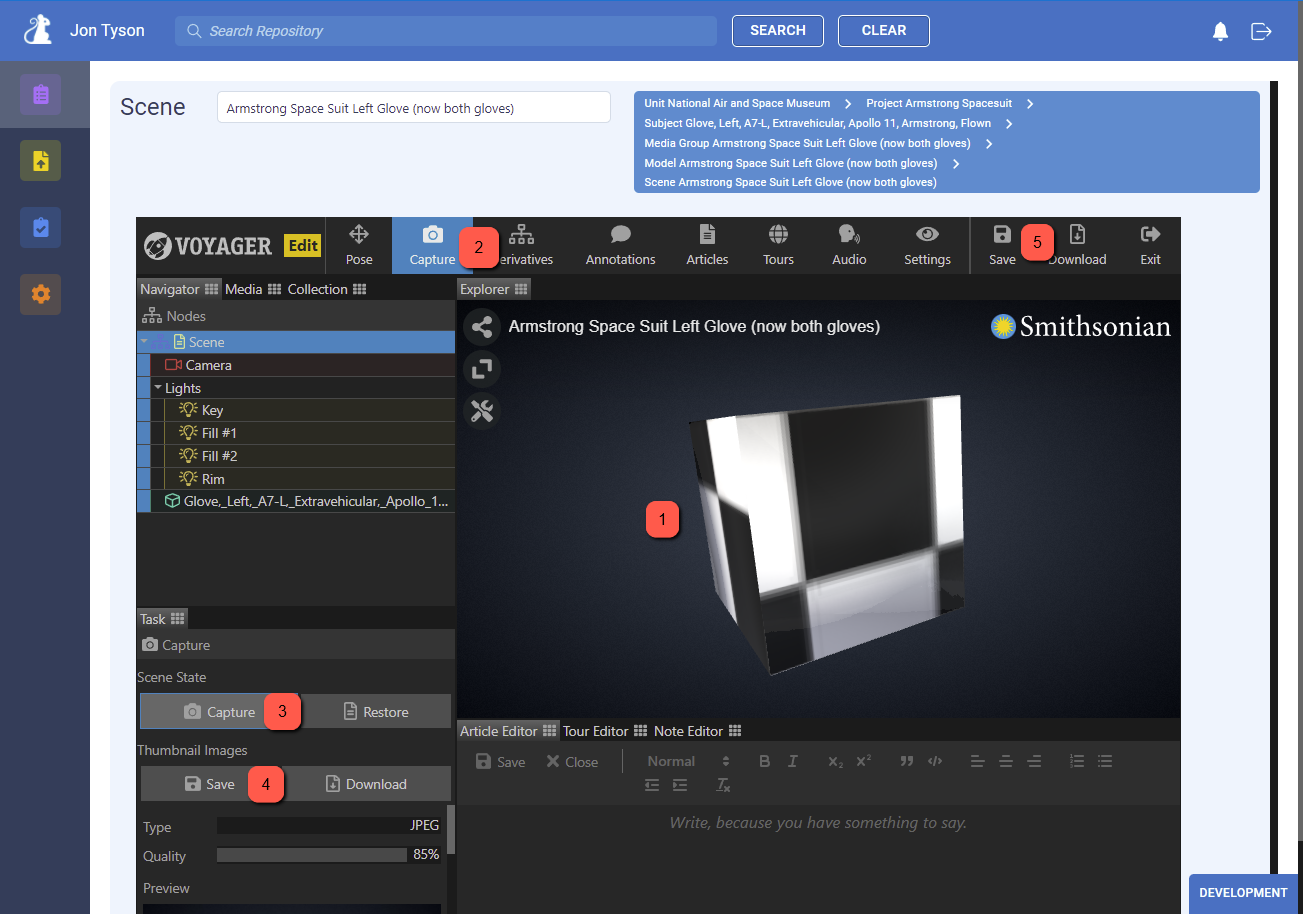
- Click, drag, and zoom to set the desired camera view for the Scene’s thumbnail
- Click on “Capture” in the top navigation
- Click on “Capture” in the Capture Task. This will set the default camera position used when the Scene is loaded for display by Voyager Explorer
- Click on “Save” in the Capture Task to send the thumbnails to Packrat
- Click on “Save” in the top navigation to send the updated .svx.json Scene file with references to the newly created thumbnails and the updated default camera position to Packrat
Using Voyager Story
For more on using Voyager Story visit the “How To” Voyager documentation.